 The Cap Plate Settings setup window ( Fabricator Settings )
The Cap Plate Settings setup window ( Fabricator Settings )
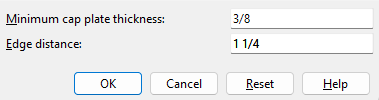
Settings for " Transverse stiffeners " at Home > Project Settings > Job > Design > Plate Design Settings can also apply to auto base/cap plates and user base/cap plates.
- To open Cap Plate Settings
- " OK " " Cancel " " Reset "
Also see :
- Setup of auto base/cap plates (index)
- Setup of user base/cap plates (index)
- Connection guide (examples of base/cap plates)
home > project settings > fabricator > standard fabricator connections > | classic
 To open Cap Plate Settings :
To open Cap Plate Settings :
Method 1 : Home > Project Settings > Fabricator > Standard Fabricator Connections > Cap Plate Settings .
Password protection: If a password has been set using the Change Setup Password utility, you can open this window only if you first enter that exact password.
home > project settings > fabricator > standard fabricator connections > | classic | top
------ Settings ------
Minimum cap plate thickness: The minimum cap plate thickness (in the primary dimension " Units " or other units ).
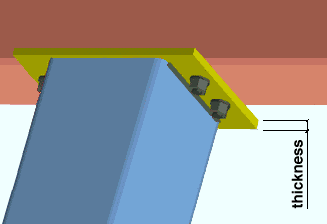
Effect on connection design: The minimum thickness entered here applies to the connection design of auto cap plates and auto base plates. Auto base/cap plates may be designed when ' Auto base/cap plate ' or ' Auto standard ' or ' User defined ' is the " Input connection type " on the Column Edit window. Connection design creates auto cap plates using plate material that is as thick or thicker than the dimension entered here. Auto base/cap plates are generally designed to frame to a supporting or supported beam, or they can support a joist. To get an auto base/cap plate when there is no framing situation, you need to "
Force " the auto base/cap plate.
Edge distance: The distance (in the primary dimension " Units " or other units ) from the width edge of the auto base/ cap plate to the nearest row of bolts. The width edge of an auto base cap plate runs perpendicular to the beam.
|
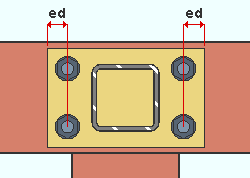
|
ed = edge distance. |
home > project settings > fabricator > standard fabricator connections > | classic | top
 To close Cap Plate Settings :
To close Cap Plate Settings :
"OK" (or the Enter key) closes the Cap Plate Settings window (this window) and saves the settings on it to the current Fabricator that is currently loaded in your current Job . To change to a different Fabricator , Home > press "fabname" > double-click the Fabricator you want.
Note: If you want changes to this window applied to particular members, you can Process Selected Members then Process and Create Solids . Or you can Mark Members for Processing then Process and Create Solids .
"Cancel" (or the Esc key or the ![]() button) closes this window without saving any changes made to it.
button) closes this window without saving any changes made to it.
"Reset" undoes all changes made to this window since you first opened it. The window remains open.
home > project settings > fabricator > standard fabricator connections > | classic | top